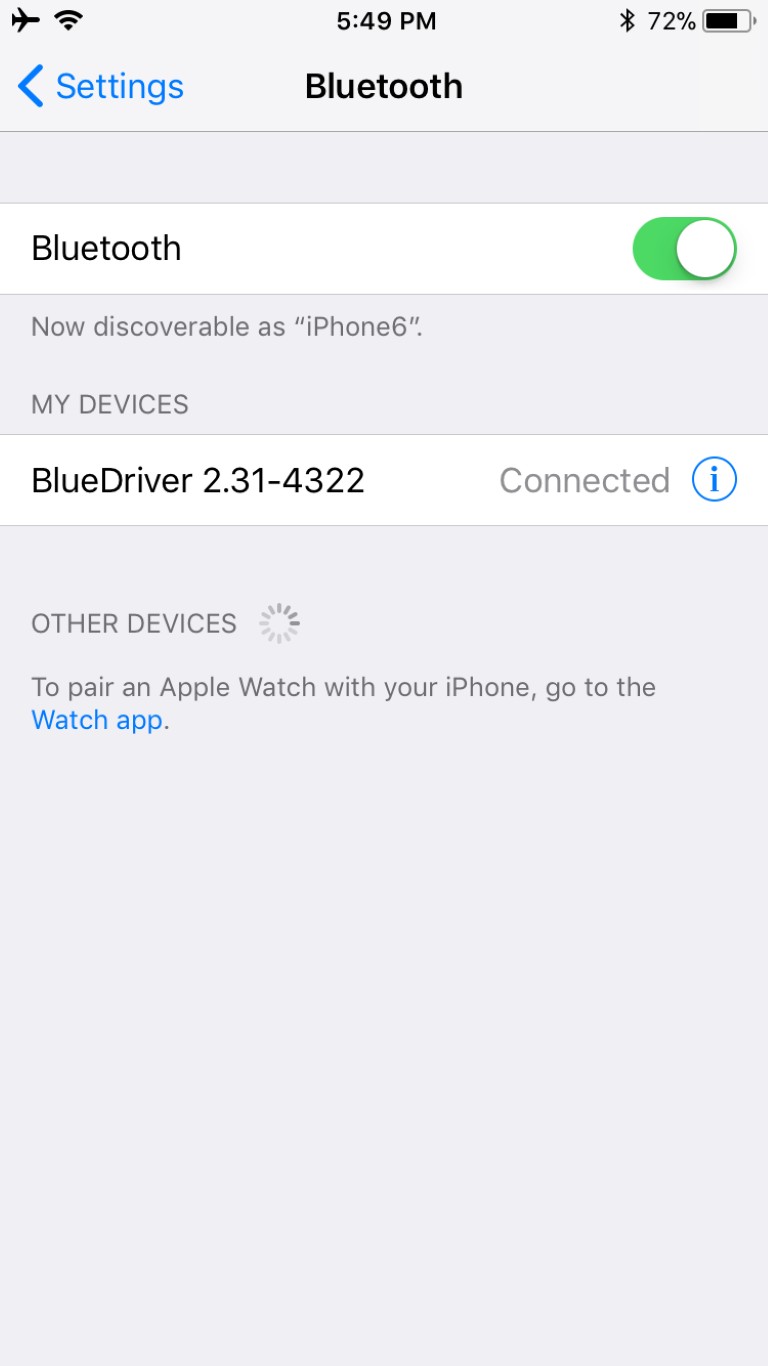If your BlueDriver OBD2 scanner starts blinking and then turns off, it can be frustrating. This guide provides troubleshooting steps to help you diagnose and resolve the issue.
Common Causes and Solutions
Several factors can cause a BlueDriver OBD2 scanner to blink and shut off. Let’s explore the most common causes and their solutions:
1. Vehicle Ignition
Ensure your vehicle’s ignition is turned on and in the “Run” position. The BlueDriver needs power from the vehicle’s OBD2 port to function correctly. Trying to connect with the engine off can lead to connection problems. For specific instructions on connecting without starting your engine, refer to this article.
2. Bluetooth Connectivity Issues
Verify that Bluetooth is enabled on your iPhone or iPad and that your device is paired with the BlueDriver. A weak or unstable Bluetooth connection can cause the scanner to disconnect.
3. iOS Compatibility
Older iOS versions (9.3.1 – 9.3.4 and 11.0 – 11.1.2) are known to have Bluetooth compatibility issues with the BlueDriver. Updating your iOS to version 11.2 or later can resolve these problems.
4. Interference from Other Bluetooth Devices
Multiple paired Bluetooth devices within range can interfere with the BlueDriver’s connection. Ensure that other phones, tablets, or Bluetooth accessories are either turned off or have their Bluetooth disabled.
5. Device Restart
Restarting your iPhone or iPad can often resolve temporary software glitches that might be affecting the Bluetooth connection. For iPhone X and later models: Press and quickly release the Volume Up button. Press and quickly release the Volume Down button. Press and hold the Side button until the Apple logo appears.
6. Re-Pairing the BlueDriver
Try unpairing and then re-pairing the BlueDriver with your iPhone or iPad. This can refresh the Bluetooth connection and resolve pairing-related issues. Refer to this article for detailed pairing instructions.
7. Power Supply Problems
Unplug the BlueDriver from the OBD2 port and plug it back in. A solid blue light indicates a successful connection. If no light appears, check the vehicle’s fuse box for a blown fuse, often shared with the cigarette lighter.
Contacting Support
If these steps don’t resolve the issue, contact BlueDriver support through the app (More tab, Contact Us) or by submitting a support ticket on their website. They can provide further assistance in diagnosing and resolving the problem.
Conclusion
A blinking BlueDriver OBD2 scanner that turns off can usually be fixed by addressing common issues like vehicle ignition, Bluetooth connectivity, iOS compatibility, interference, device restarts, re-pairing, and power supply problems. By following this troubleshooting guide, you can often get your BlueDriver working correctly again. If the problem persists, contact BlueDriver support for expert assistance.