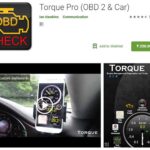The BAfx OBD2 Bluetooth scanner is a popular tool for diagnosing car problems, but sometimes it can be frustrating when it doesn’t connect. This guide will help you troubleshoot common connection issues and get your BAfx working again.
Common Causes of BAfx OBD2 Bluetooth Connection Problems
Several factors can contribute to your Bafx Obd2 Bluetooth Not Working correctly. These include:
- Compatibility Issues: Ensure your BAfx is compatible with your vehicle’s make, model, and year. Some older vehicles may not support OBD2 or may use a different communication protocol. Refer to your vehicle’s owner’s manual or the BAfx documentation for compatibility information.
- Bluetooth Pairing Problems: Difficulties pairing your BAfx with your smartphone or tablet are common. This can be due to incorrect pairing procedures, interference from other Bluetooth devices, or software glitches.
- Incorrect BAfx App: Using the wrong app or an outdated version can prevent successful connection and data retrieval. Always use the recommended app for your BAfx device and ensure it’s updated to the latest version.
- Vehicle’s OBD2 Port: A faulty or dirty OBD2 port on your vehicle can hinder communication. Check the port for any debris or damage.
- BAfx Device Malfunction: In rare cases, the BAfx device itself might be faulty.
Troubleshooting Steps for BAfx OBD2 Bluetooth Connectivity
If your BAfx OBD2 Bluetooth is not working, try these troubleshooting steps:
- Verify Compatibility: Double-check that your BAfx scanner and the chosen app are compatible with your vehicle.
- Check OBD2 Port: Inspect your vehicle’s OBD2 port for any damage or obstructions. Clean the port with compressed air if necessary.
- Bluetooth Pairing Process:
- Turn on your vehicle’s ignition to power the OBD2 port.
- Plug the BAfx scanner into the OBD2 port.
- Enable Bluetooth on your smartphone or tablet.
- Search for available Bluetooth devices and select your BAfx (often listed as “OBDII” or similar).
- Enter the pairing code if prompted (usually “1234” or “0000”).
- App Selection and Update: Download and install the correct app for your BAfx device from the App Store or Google Play Store. Ensure the app is updated to the latest version.
- Restart Devices: Try restarting your BAfx scanner, smartphone/tablet, and vehicle. This can often resolve temporary software glitches.
- Check for Interference: Minimize interference from other Bluetooth devices by turning them off or moving them away from your BAfx and smartphone/tablet.
- Test with Another Device: If possible, try pairing your BAfx with another smartphone or tablet to rule out a problem with your current device.
- Consult BAfx Support: If none of the above steps work, contact BAfx customer support for further assistance. They may be able to provide specific troubleshooting advice or determine if your device needs replacement.
Conclusion
By following these troubleshooting steps, you should be able to resolve most BAfx OBD2 Bluetooth connection problems. If you continue to experience difficulties, consult your vehicle’s owner’s manual, the BAfx documentation, or contact BAfx support. A functioning BAfx can be a valuable tool for understanding and addressing your vehicle’s health.