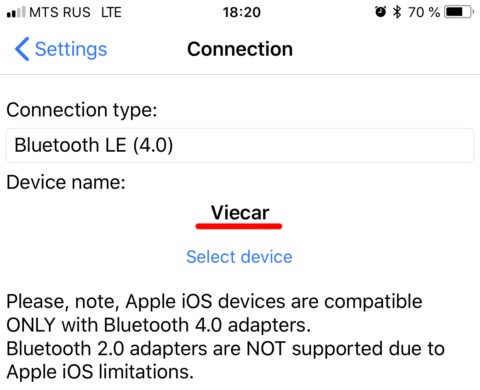Connecting an OBD2 Bluetooth adapter to your iPhone or iPad can seem daunting, but with this guide, you’ll be up and running in no time. We’ll walk you through each step, from choosing the right adapter to successfully connecting to the Car Scanner app.
Choosing the Right OBD2 Bluetooth Adapter
Before you begin, ensure you have an OBD2 ELM327 adapter compatible with Bluetooth 4.0 (LE). This is crucial because Apple iOS devices exclusively support Bluetooth 4.0 adapters. Older versions won’t work due to operating system limitations.
Connecting Your OBD2 Adapter: A Detailed Guide
-
Locate Your OBD2 Port: Find your car’s OBD2 diagnostic port, usually located under the dashboard on the driver’s side.
-
Plug in the Adapter: Insert the OBD2 adapter firmly into the port.
-
Power On: Turn on your car’s ignition or start the engine. If your adapter has a power button, press it.
-
Enable Bluetooth: Ensure Bluetooth is activated on your iPhone or iPad. Importantly, you don’t need to pair the adapter in your device’s Bluetooth settings like you would with Android devices.
-
Launch Car Scanner App: Open the Car Scanner app on your device.
-
Access Settings: Tap the gear icon in the upper right corner to open the app’s settings.
-
Navigate to Adapter Settings: Select “Adapter” (or “Connection” in older app versions).
-
Choose Connection Type: Select “Bluetooth 4.0 (LE)”.
-
Select Your Adapter: Tap “Select Device” to initiate the search for nearby Bluetooth LE devices. Your adapter should appear with a name like “OBDII,” “obd2,” or the brand name (e.g., “Viecar,” “VLink”). Note: Adapters won’t display as your car’s brand or a personalized name. If you see a device with only an address (e.g., {…}), it’s not your adapter.
-
Troubleshoot Connection Issues: If your adapter isn’t found, tap “Update” to retry the search. If it’s still not detected after several attempts, your adapter might have outdated firmware or be incompatible.
-
Verify Compatibility: Once you locate your adapter, tap on it. Car Scanner will then verify its compatibility.
-
Connect to Your Vehicle: After successful compatibility verification, return to the Car Scanner main screen and tap the green “Connect” button.
You’ve now successfully connected your OBD2 Bluetooth adapter to your iPhone or iPad! You can start using the Car Scanner app to diagnose and monitor your vehicle’s performance.