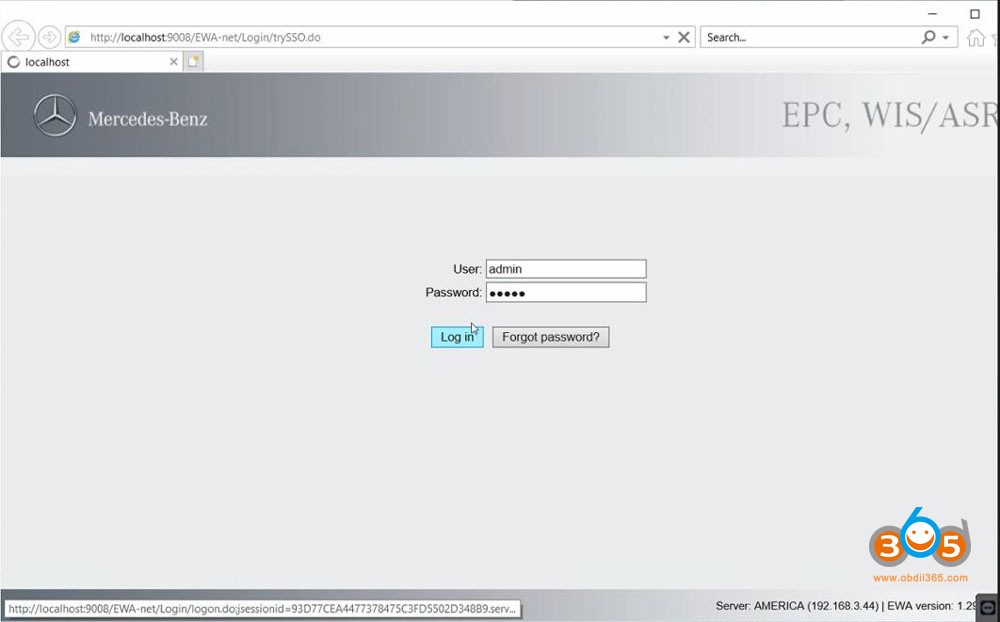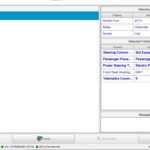The 2024.06 MB Star diagnostic software has been confirmed to work seamlessly with the Super MB Pro M6+ and SD Connect C4 DoIP multiplexers. Starting with the 2024 version, Mercedes-Benz now utilizes separate Xentry diagnostic software for passenger cars and trucks. This guide provides a comprehensive walkthrough on how to activate both the 2024.06 Xentry for cars and the 2024.07 version for trucks, highlighting the crucial role of the Xentry Startkey Generator in this process.
Activating 2024.06 Mercedes-Benz Software for Cars
This section details the activation process for Xentry, WIS/EPC, Vediamo, and DTS for passenger cars. A valid Xentry StartKey generator is required for successful activation.
Activating WIS/EPC
- Launch “WIS-EPC” and log in with username: admin, password: 12345.
- Navigate to “Server” and select “Edit the access authorization.” If the LAN-ID displays as “Unknown LAN-ID,” specific network adapter drivers may need to be uninstalled.
- Common drivers to uninstall include those shown below. If the LAN-ID remains unknown, uninstall all network adapter drivers. In extreme cases, reinstalling the operating system or using a different laptop might be necessary.
- Once the LAN-ID is visible, obtain StartKeys for WIS and EPC using a Xentry StartKey generator.
- Enter the generated StartKeys into the designated fields to activate WIS and EPC. After activation, reinstall the network adapter drivers.
Activating Xentry for Cars
- Navigate to System->Mercedes-Benz->ConfigAssist. If ConfigAssist doesn’t launch automatically, go to Service and Applications->Services->Mercedes-Benz ConfigAssist, set it to “Automatic,” and start the program.
- Select “XENTRY Diagnosis VCI” as the device type.
- Retrieve the Hardware ID from ConfigAssist’s log and use a Xentry StartKey generator to obtain the corresponding StartKey.
- Manually enter the StartKey to complete the ConfigAssist activation.
- In the “2024.6CARS/ProgramData/LicDir” folder, copy “lic_key_2.dat,” rename the copy to “lic_key_2.x4711,” and set its attributes to “read-only.”
- Run XENTRY Diagnosis, obtain the Hardware ID, and use the Xentry StartKey generator to acquire the registration key. Enter the key to activate Xentry.
Activating DTS and Vediamo
For DTS 8.16, obtain the Hardware ID and use a key generator for activation. Vediamo 5 activation follows a similar process. DTS 9.02 activation is not covered in this guide.
Activating 2024.07 Xentry for Trucks
The activation process for Xentry for trucks is similar to that of cars, involving ConfigAssist, Hardware IDs, and a Xentry StartKey generator. Detailed steps are available in the original article. A dedicated “AfterStartKey.exe” program needs to be run after ConfigAssist completes. The default login credentials for Xentry Trucks are username: truck88 and password: 123456.
This comprehensive guide provides a clear understanding of how to activate Xentry for both cars and trucks using a Xentry StartKey generator. Ensure all steps are followed precisely for successful software activation.